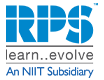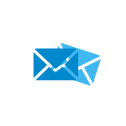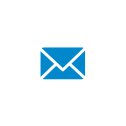- India:
 +91 9100090012
+91 9100090012 - International:
 +91 9883305050
+91 9883305050
GTM SUPPORT ASSIST
Get Support
You can count on our team of highly skilled customer experience service experts who take personal pride in giving top notch service to each and every customer.
Please note, we are able to respond much faster during our normal support hours of Monday to Friday 9am to 6pm IST,except Holidays. Emails received after 6 PM shall be addressed the following business day between 9am and 6pm IST. Kindly ensure to provide correct details as we have callback limitations.
Test your Connection
https://support.goto.com/meeting/system-check
GTM System Requirements for Participants/Attendees
Attending a Meeting, Webinar or Class
Joining is easy and just takes a few seconds:
Simply click the link in the invitation. You’ll proceed to your session immediately. Just remember to register first if attending a webinar or class. (The registration link is in the invitation email.)
Alternatively, if you have the session ID but don’t have easy access to the direct link:
- For a meeting, go to www.joingotomeeting.com.
- For a webinar, go to www.joinwebinar.com.
- For a class, go to www.jointraining.com.
Once there, type or paste the ID provided by the organizer. Click Yes or Always (or Trust on a Mac) if prompted to accept the download. You will enter the session.
With very little effort!
First, download the free GoToMeeting app on the App Store, Google Play or Windows store. Don’t worry, the app works for GoToMeeting, GoToWebinar and GoToTraining.
Once installed, it’s much like joining from a computer. Simply click the link in your invitation email or open the app and enter the session ID.
Absolutely not – we want everyone to be able to attend.
On a PC:
- Internet Explorer 9, Mozilla Firefox 34, Google Chrome 39 (JavaScript enabled) or the latest version of each web browser
- Windows XP, Windows Server 2008 or later
- Cable modem, DSL or better Internet connection (1 Mbps or faster)
- Dual-core 2.4GHz CPU or faster with 2GB or more of RAM
On a Mac:
- Safari 6, Firefox 34, Google Chrome 39 (JavaScript enabled) or the latest version of each web browser
- Mac OS X 10.8 (Mountain Lion) or newer
- Cable modem, DSL or better Internet connection (1 Mbps or faster)
- Intel processor (2GB of RAM or better)
- Participants wishing to connect to audio using VoIP a microphone and speakers. (A USB headset is recommended.)
On an iPad, iPhone, Android or Windows mobile device:
- Free GoToMeeting, GoToWebinar or GoToTraining app from the App Store, Google Play or Windows Store
- WiFi connection recommended for VoIP audio
Yes. On the top of the control panel, click the View Menu button and select the Full Screen option.
Or, on the tab on the side of the control panel you can click the View button to toggle between Full Screen and Window viewing. For an illustrated explanation